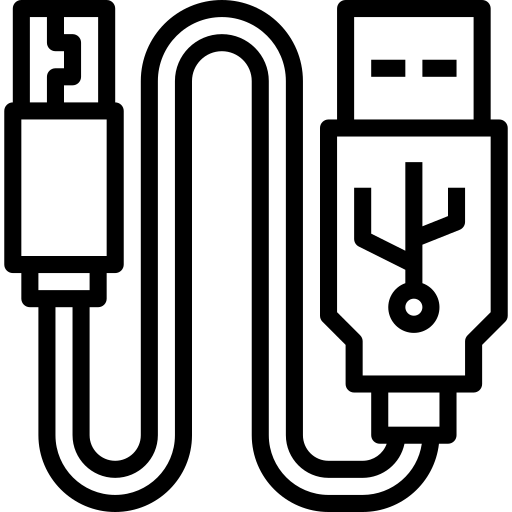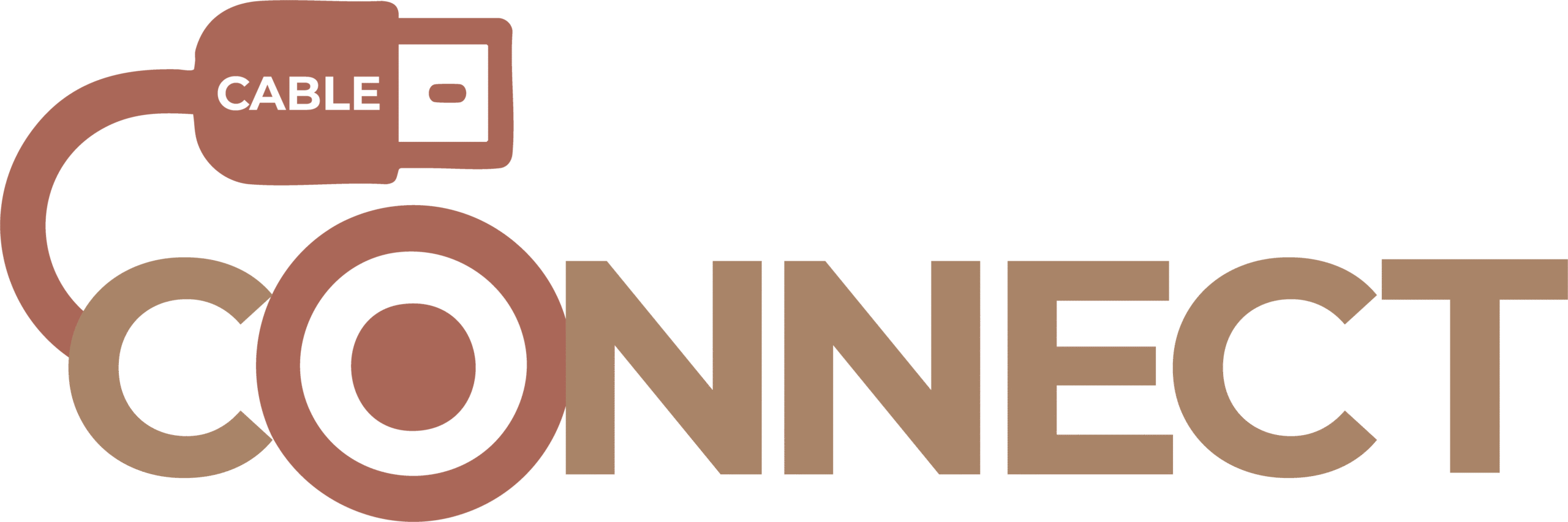What is USB-A?
USB-A (Universal Serial Bus Type-A) is one of the most recognizable and commonly used ports for connecting a wide variety of devices. It features a flat, rectangular shape and supports both data transfer and power delivery.
What Is It Used For?
- Connecting peripherals like keyboards, mice, printers, and external hard drives
- Charging devices such as phones and tablets (at slower speeds compared to newer standards)
- Transferring files to and from flash drives
- Plugging in accessories like webcams, USB hubs, and gaming controllers
Common Misunderstandings
- USB-A is not reversible. It only fits one way
- Not all USB-A ports offer the same speed. USB 2.0 is slower than USB 3.0 or 3.1
- USB-A does not support video output on its own
- Some USB-A ports may only provide power, not data
How to Identify It
- Flat, rectangular shape with a metal shell
- Usually found on laptops, desktops, TVs, and game consoles
- USB 3.0 ports often have a blue insert, while USB 2.0 ports are typically black or white
- May be labeled with the USB logo or speed indicators like “SS” for SuperSpeed
Devices That Commonly Use USB-A
- Keyboards and mice — connect through USB-A to offer basic input functionality
- Printers and scanners — use USB-A for sending data from computers
- Flash drives — typically plug into USB-A ports for quick file transfers
- External hard drives — rely on USB-A for data transfer and power
- Game controllers — often connect through USB-A to maintain low-latency control
- Webcams — use USB-A to transmit video data to a host device
- USB hubs — extend the number of available USB-A ports from a single source
- Audio interfaces — connect via USB-A for digital sound transmission
- Network adapters — use USB-A to add Ethernet or Wi-Fi capabilities
- Charging cables — with a USB-A end are common for powering small devices
- Monitors — may include USB-A ports for accessories or pass-through connections